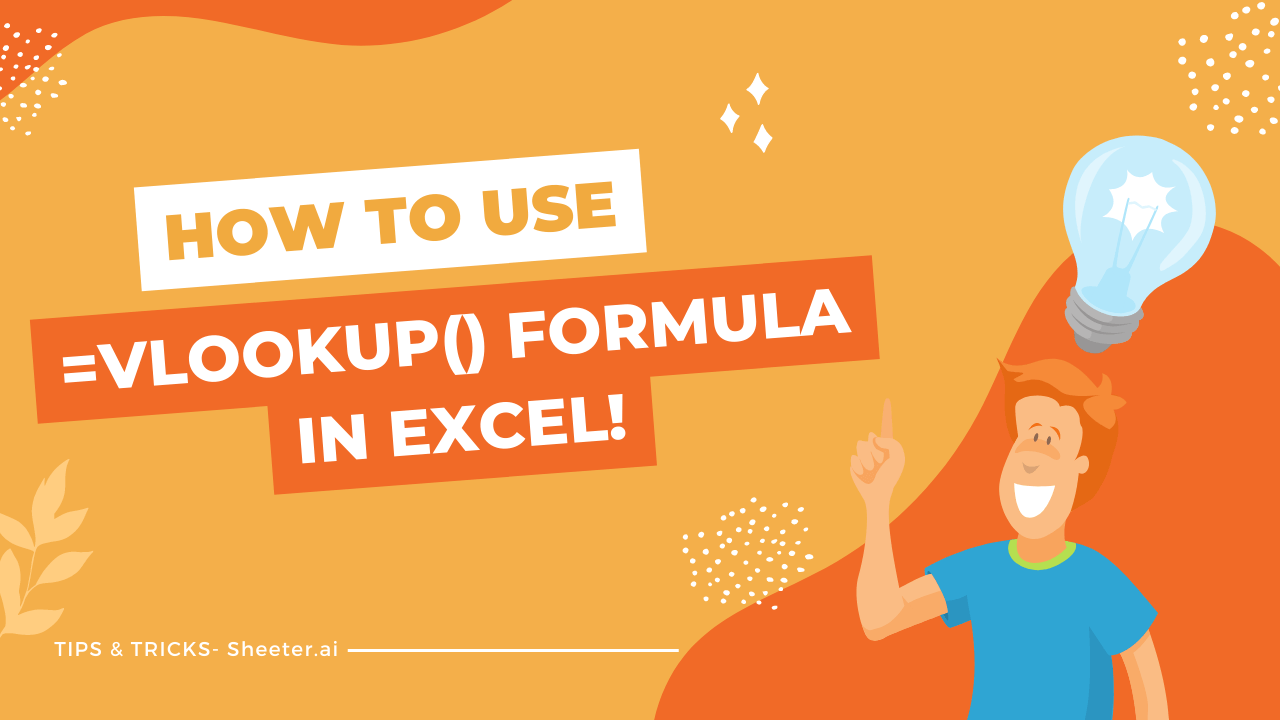The VLOOKUP function is one of the most essential functions in Microsoft Excel and Google Sheets. It allows you to quickly and easily look up data in a table using a unique identifier (known as a key).
This guide will teach you how to use the VLOOKUP function in both Excel and Google Sheets so that you can get the most out of your data.
So, let’s get started…
How to Use the VLOOKUP Function in Microsoft Excel & Sheets
The syntax for the VLOOKUP function in Excel & Google Sheets is as follows:
=VLOOKUP(lookup_value, table_array, col_index_num, [range_lookup])
Let’s break down each part of this formula so that you can understand how it works.
- Lookup Value: This is the value that you want to look up. It can be a number, text, or even a cell reference.
- Table Array: This is the range of cells that contains the data that you want to look up.
- Col Index Num: This column number within the table array contains the data you want to return.
- Range Lookup: This is an optional argument that specifies whether you want an exact or approximate match. If this argument is omitted, it defaults to TRUE (approximate match).
Now let’s put this formula into practice with an example.
Suppose you have a table of data in cells A1:C5, as shown below. You want to lookup the value “apple” in column A and return the corresponding value in column C. In other words, you want to lookup and return the value “ green”.
To do this, you can use the following formula: =VLOOKUP(“apple”,A1:C5,3,FALSE)
This formula will lookup the value “apple” in column A and return the corresponding value in column C, which is “green”.
Final Thoughts
The VLOOKUP function is a powerful tool that can save you a lot of time when working with data in Excel or Sheets. And if you correctly use this function, you’ll be able to quickly and easily lookup data in a table using a unique identifier.
I hope this guide has been helpful. If you have any questions, please feel free to leave a comment below.
Thanks for reading!